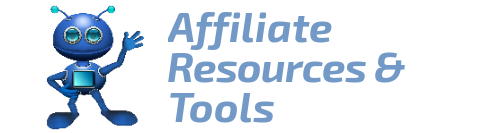Today I will walk you through the process of ´how to create a book cover for free online´.
That´s right!
It is totally free using the Canva design tool.
Besides, you do not have to be a designer. Canva is simple and easy to use, even for beginners.
So, let´s dive right in.
Disclosure: This post contains affiliate links. For more information please see my disclosure here
How Do I Design My Own Book Cover?
After reading this you will realize how easy it is to make beautiful book covers for free.
Before you start creating you need to know your book cover size. Go to Bookow and enter the width, size, and page count (say 6 x 9 inches and 120 pages). Next, fill out your email address, and click on Email Cover Template.
You will receive the template for free by email. Download the png format, as you will be using this during the book cover creation on Canva.
Now, back to Canva.
The first thing you need to do is go to Canva and sign up for a free account.
At the top right corner, click on Create a Design.
Click on Custom Design at the bottom of the drop down list.
Enter the Custom size according to the Bookow calculation.
You will get a blank canvas on which you will create your designs.
Book Cover Design Ideas
Create a Book Cover Using Your Own Photos
The easiest way to create a nice book cover is to go to Uploads, Upload Media and upload a nice photo or design from your device.
And, you can work on Canva on your PC and also on your phone when on the go. I use it all the time when commuting. Sometimes I get so involved in one design that I also miss my stop. 🙂
You have the option to upload from your device, Facebook, Instagram, Google Drive, and Dropbox.
The Creation Process
Once you have uploaded the photo, drag it to your blank canvas. It will look like this:
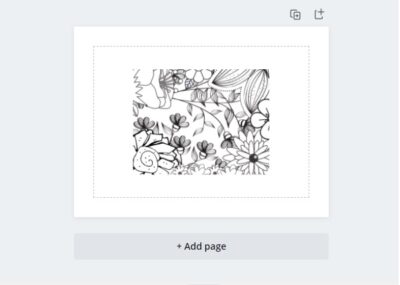
Then drag it from the corners (not the sides) to fit into the whole canvas.
Next, click on Elements and choose a shape; for example, square, circle etc. where you can write your book title.
Now, here is where you are going to use the template that you have downloaded from Bookow.
Upload it to Canva and drag it to your canvas, just like you did earlier with the photo, and enlarge it to fit the whole canvas. This time you can pull the template from the corners or the sides, it does not matter.
Next, click on the black and white transparency box at the top right menu, and reduce the transparency down to say 42%.
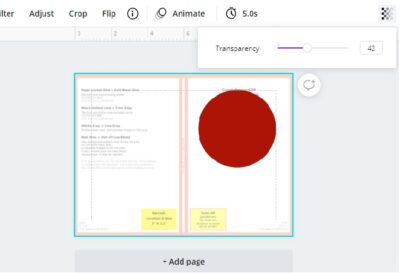
Use the template rulers to place the shape (red circle) in the centre.
Next, add your book title. This goes inside the red circle.
If your front cover title does not match your book title, then you need to enter the book title within the two parallel lines shown in the middle of the template. That title will appear on the book spine. Make sure to use a small font, and your text does not touch the pink lines.
You need to have a minimum of 120 pages to be able to enter a book title on the book spine. Alternatively, write the book title on the front cover, and you won´t have any issues.
Back to Canva.
Next, click on Text on the Canva side panel, and Add a Heading. You can adjust the font and colour to your liking.
You can also use the font combinations provided by Canva, and overwrite the text.
Once it´s ready, you can remove the Bookow template, and download your book cover as pdf print.
Save it on your device, and it is now ready to upload on Amazon KDP.
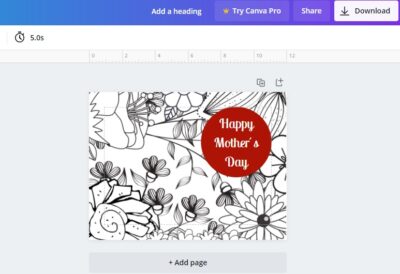
Create a Book Cover Using Free Photos on Canva
Canva has plenty of photos you can use for FREE. Click on Photos on the side panel and look for the photos with the text FREE written on them.
All free photos, music and video files on Canva can be used for free for commercial and noncommercial use.
Canva policies
Make sure you always read the license agreements before you use any photos. It saves you any copyright trouble in the future.
Background Provided by Canva
Canva also has some pretty backgrounds that you can use as your book cover. You can alternate and display different background until you find the one that you like best.
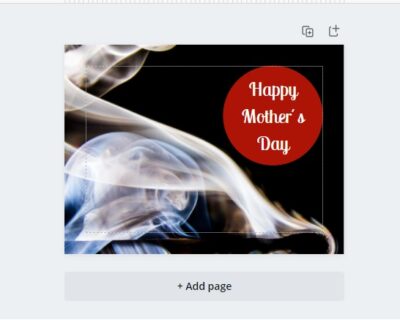
Or you can use both versions and upload the two covers onto two different no content books.
TIP: If your book is a colouring book, do not upload more than one interior with different covers. You may have the same customers buying them both and they will surely complain if they find the same interior.
However, this is not a problem if you are publishing a lined journal for example.
Book Cover Template Free Download
Canva also provides you with some free templates that you can use as your book cover.
Choose the template, click on it, and the system will ask you if you want to create a new page or replace the current page. Select accordingly.
Then, update text and play around with the design to make it unique.
Book Cover Design Software
Suggestion
When using premade photos, templates or backgrounds from Canva, I suggest you make some changes to them and make them original.
This can easily be done in Canva by using the Filter and Adjust tools. Change the tint, blur or brightness and voila, you now have an original design.
Conclusion
In this short article, I have shown you how to create a book cover for free online. It is a simple method using the free design tool called Canva.
Canva is very user friendly, and anyone can use it even without any previous graphic design skills.
I encourage you to sign up for free and make your first design on Canva today. When you get used to the tools available within this awesome design tool, it will be fun creating book covers.
I hope you find the above information helpful.
Let me know how it goes, and I wish you the best of luck in selling more books on Amazon KDP or any other bookseller platform.