In this article, I will walk you through the process of making YouTube Shorts for FREE on InVideo. Follow the step by step process shown below and you will be able to make YouTube Shorts right after.
What are YouTube Shorts?
Shorts are short videos that you can create on the YouTube platform. They are a maximum of 60sec.
You can create YouTube Shorts for fun or to promote your business or products, as well as promote affiliate products.
What is InVideo?
InVideo is a simple to use video editor. The platform is very user friendly and you can:
- Create a video from scratch using a blank canvas
- Use Premade templates
- Transform blog content into videos, using the text to videos feature
You can make videos using the 3 methods mentioned above, for free. However, you won´t have access to all the premade templates and to all the images provided by InVideo. But you can upload and use your own images.
So let´s make the YouTube Shorts.
How to Make YouTube Shorts on InVideo – Summary
- Sign up to InVideo
- Select what method you are going to use; premade templates, text to video or blank canvas. To make YouTube Shorts you select the vertical 9:16 dimension.
- Select a template you like and click USE THIS TEMPLATE.
- Wait until the system loads the template and start editing the video.
- When you are done editing, preview your work, and if you are happy with it, then download it.
How to Make YouTube Shorts on InVideo – Step-by-Step
In this article, I will show you how to create a text to video. Look for the red arrows.
Step 1: Sign Up
Step 2: Select Video Dimension
Select Text to Video and Vertical 9:16 dimension.
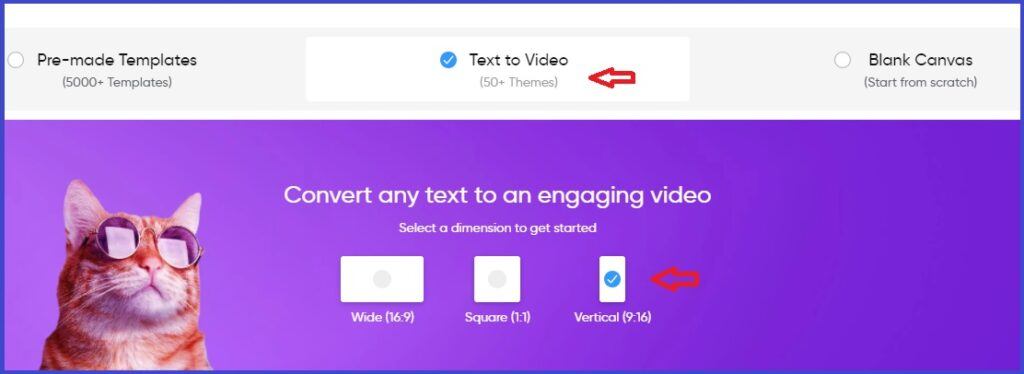
Step 3: Select Template
Select a template. I picked the Square Pix.
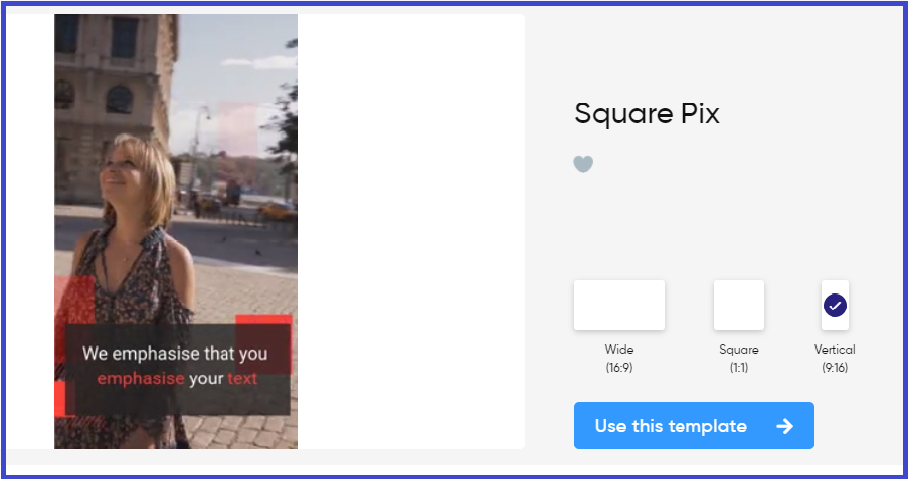
Make sure you have the correct video dimension selected and click on Use This Template.
3 options will show up and since Shorts is a short video, use Option 1 (Add your script here).
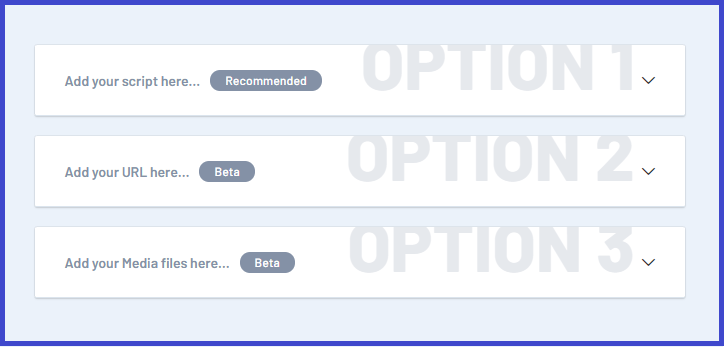
Click on the arrow on the right and write a headline.
Write the script or copy and paste your text here. Then hit Next.
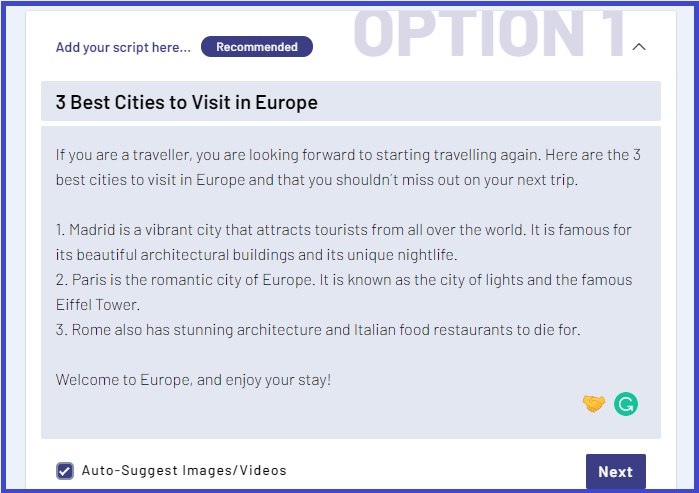
Tip: It is best to write short phrases. Alternatively, you can split the text as you are editing. Also, make sure you have the box, Autosuggest images/videos, checked.
Step 4: Do the Video Editing
Next, go through the scenes and see if you want to do any changes to your text. You can preview each and every scene or the whole video. Click on the play button on each scene or preview all at the top.
To edit text, double click on it and overwrite. Use the toolbar that pops up at the top if you want to bold, highlight text etc.
If you wish to shorten the scene reduce the seconds for this scene by moving the the bar shown at the bottom, drag it to the left.
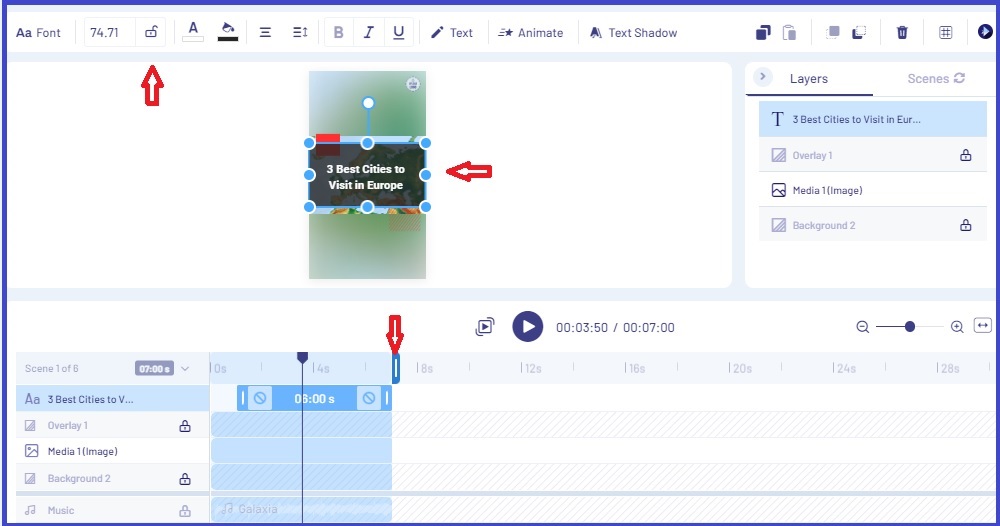
When you are ready hit Save located at the top right-hand corner, and it will bring you back to all the scenes.
Go through each and every scene and do the changes required;
- change or add images
- change text
- shorten the scene
If you don´t like the auto-suggested images, you can click on Images on the left-hand toolbar, and replace the image. Use the search bar to look for more images.
Alternatively, use the Upload button to import your own images. Then drag and drop to replace the image into the scene.
You can add more than one image to each scene, depending on the length.
SPLIT TEXT
If the text is too long, duplicate the scene and split the text between the two scenes. Overwrite and replace the text if you like.
Change the audio, upload your own or stick to the one that comes with the free template.
Step 5: Download & Save Video
When you have updated all the scenes and you have watched the preview, you can download the video.
The free version only allows you 720p video size. This size is OKAY to upload to YouTube Shorts. Upgrade for higher definition video.
Next, hit Export and wait for the video to download.
Next, download the video to your computer.

And here is the video.
You may also wish to learn how to create YouTube Shorts for FREE on Canva here.
Conclusion
In this article, I have explained step by step how to make YouTube Shorts for Free on InVideo editing software.
YouTube Shorts are vertical videos less than one minute long.
InVideo is an online video editing tool that is very easy to use.
Follow the above instructions and you will make your first YouTube Short in about 30 minutes. Even less if you have all the images ready.
Now you know how to create YouTube Shorts.
Enjoy the process. It is fun.
I hope you find the information useful.
Let me know in the comments below if it was easy to make.
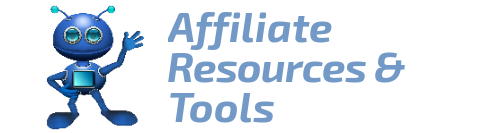
Shorts are an excellent way to get recognized quickly if you’re just starting out on YouTube. YouTube is prioritizing shorts and spending a lot of effort on them. The sooner you get some up, the sooner they can be seen by others. It can also help you enhance your channel if it’s been inactive for a long. You’ll have to figure out which way is best for you. Shorts are a new trend, and if you’re seeking to expand your YouTube channel, you should absolutely give them a try.
What an informative article. I enjoyed reading.
Well said, Martina. Thank you for writing. Shorts are also fun to create. Good day!