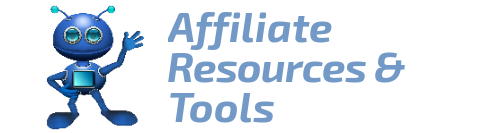Canva is a user friendly and easy design tool. It has many features and in this article, I will give you 6 reasons why you should be using Canva Pro to make KDP interiors and covers.
What is KDP
If you are here, I assume you know what KDP is. But for those of you who don´t know, KDP stands for Kindle Direct Publishing, and it is a platform where you can self publish your books on Amazon. It is a print-on-demand service.
That is, Amazon will only print your book when a customer places an order and your book sells.
To be able to publish books, you need to have a manuscript with useful content (the interior of the book), and a pretty cover to stand out from the competition.
And that is where Canva Pro comes in handy.
Reasons You Should Be Using Canva Pro
1. Organization and Storage in Folders and Subfolders
When your KDP business starts growing, and you create more and more books, you need to sort your content (imagery, icons) so you can find things easily.
You can sort the images you find on Canva and images you import and classify them in different folders for easy access such as:
- Events (Halloween, Christmas, Easter)
- Niche (Colouring books, Children´s books)
- Demography (Seniors, Toddlers)
- Type of Book (Logbook, Journal, Guest Book)
You will thank yourself later for being organized once you have uploaded enough images and you won´t be able to find them.
2. Resizing
Resizing files is another great feature of Canva Pro.
Recently KDP launched their Hardcover (still in Beta-trial mode but many authors have access to it), and if you are like me you´d want to turn your best selling books from a paperback into a hardcover.
This gives you the opportunity to have your books available in different formats and make more sales.
In Canva Pro you can custom resize a page or a whole document at the click of a button. This feature saves you plenty of time.
You can also use the resize feature for all your social media and marketing content. Watch this video on how easy it is to resize your designs in Canva.
3. Remove Background
Many times you have taken, found or purchased great photos of buildings, objects or characters, and you´d like to use them for your projects. However, you DO want to get rid of that background and design one of your own.
You can remove the background from an image using Canva Pro in seconds. Use this tool to create and recreate different backgrounds for your Children´s book interior, make different book covers etc.
4. Transparent Background or PNG Format
If you plan to brand your business and create content for social media including videos on YouTube, Instagram and Pinterest, then you´d want to have images in PNG format with a transparent background.
This enables you to use photos with various backgrounds and formats.
For example,
Download your uploaded logo in PNG format to include it in other promotional material.
Note: You are not allowed to use Canva images for branded logos.
Canva doesn’t grant any right nor make any warranty for the use of names, people, trademarks, trade dress, logos, registered designs or works of art or architecture depicted in Free Content.
canva.com
Design Process
Here’s an example of how I
- Searched for Halloween in Elements
- Selected an image with a background
- Removed the background
- Added some text, and exported as PNG with transparent background
- Reuploaded that same PNG on the new background
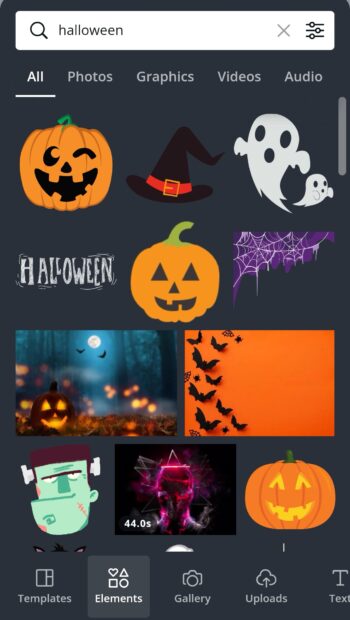
1. 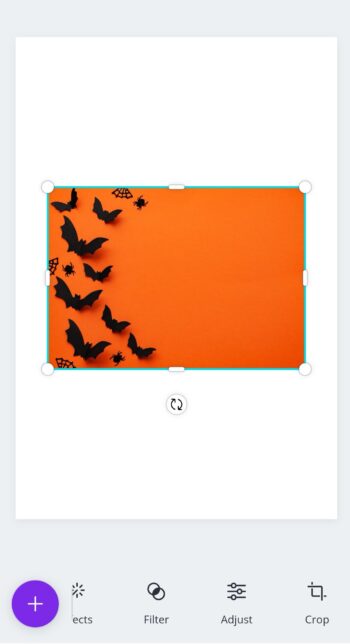
2. 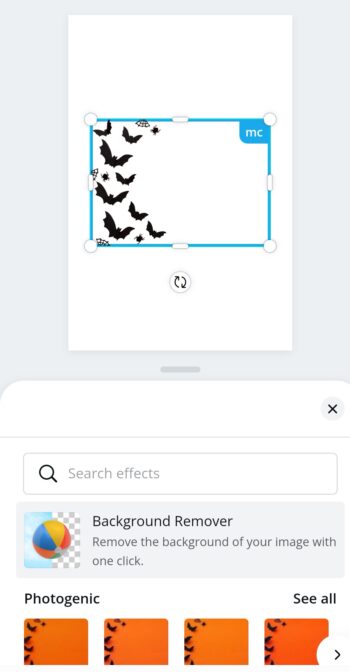
3. 
4. 
5.
5. Use PreMade Templates & ProElements
When making low content books for your KDP business, you have to be creative to publish more eye-catching interiors than your competitors.
In CanvaPro you can find a variety of templates in every niche.
With access to these templates, you can create entire books. All you need to do is some editing to the format, colours, and text to make it your own.
6. More Photos, More Videos, More Music
With a Canva Pro subscription, you will have access to more than 100 million premium visual media including stock photos, videos, and audio.
That´s a huge amount of media.
All free photos, music and video files on Canva can be used for free for commercial and non-commercial use. If a photo, music or video file contains an identifiable person, place, logo or trademark, please ensure you check the image source or contact us if you’re unsure.
canva.com
Pricing Canva Pro
| Plan | Rates for Maximum 5 People |
|---|---|
| Monthly | 12.99 $ |
| Yearly | 119.99$ |
| Plans for more than 5 people | Check Pricing here |
Important Information About License Agreement on Canva
Can I Use Canva for Print on Demand?
Free Media is available to everyone even non-PRO users, but you DO have to alter and add value to the image. You cannot use an image as is, otherwise, you will be violating Canva´s licensing terms.
Make sure you edit any image or element used and make it your own.
When in doubt click on the 3 dots ellipses that appears on the photo or document, and check the license info under the little (i)
But, if I have a Canva Pro Account can I use all media with no restrictions?
You are subject to licensing terms even on a Pro Canva account. Pro-Account falls under Canva One Design Use License.
Once you alter the images as your own, there are no limits to how many copies you can print under the One Design Use License Agreement.
Make sure you keep updated and read Canva´s Content License Agreement.
Using Canva Pro – Conclusion
In this article, I highlight 6 reasons why you should use Canva Pro to make KDP interiors and covers.
Canva is an easy design tool that you can learn how to use in no time and it saves you a lot of time.
Canva Pro provides you with amazingly useful features like image background remover, make transparent background, access to premade templates and resizing of documents.
There´s nothing better than having a look and navigate these tools yourself. Canva Pro offers a month free trial so why don´t go check it out.
Beware: Once you get hooked to Canva Pro features, it´s hard to go back.