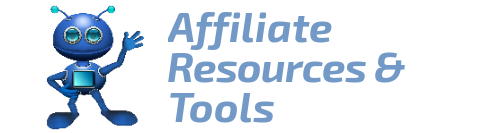Are you looking for an easy and fast way to make videos to upload on YouTube Shorts? This article will show you how to create YouTube Shorts for FREE on the Canva design tool.
Read on to discover more.
What are YouTube Shorts?
Shorts are short vertical videos that you can create on the YouTube Platform. They are 60 seconds or less, and they can be pleasant, educational, captivating, or funny. Similar to TikTok if you are familiar with them. Shorts are consumed within the mobile App.
You can access YouTube Shorts from the red Shorts button on the front page of the YouTube mobile screen.
Shorts are fun and easy to make, and you can create them on your phone in a short time. Shorts may include audio and text.
The video below gives you more information about what Shorts are and how to use them.
How Can YouTube Shorts Help Your Business?
YouTube Shorts bring organic traffic to your channel. Shorts are very popular and you can connect to YouTube viewers, that is billions of viewers.
Creators are getting crazy viewing numbers of their Shorts videos, some even reaching millions of viewers with just one Short. People tend to watch one Short and get hooked, so they keep watching more and more Shorts. Sometimes, this lasts for a half-hour or even an hour. This is the reason Shorts have billions of daily views.
Now that you know what Shorts are, I´ll walk you through the process of making Shorts videos for FREE.
But first, let´s see,
What is Canva?
Canva is a fantastic and easy-to-use design tool. It is ideal for both beginners (non-designers) and the more experienced. You can create professional designs for all types of social media, including vertical videos for YouTube Shorts.
How To Create YouTube Shorts on Canva
Before you start prepare your own video and images to upload on Canva. Download the music you are using as audio.
This is what you are going to do:
- Sign up to Canva for free. The free version is okay to create this video. If you want to use more features on Canva, you can upgrade to Canva PRO. The free images on Canva can be used for commercial use. Make sure to check the license agreement for other images.
- In the Search bar type Tik Tok video or Mobile Video, and hit enter
- Choose a free template or use a blank one
- Upload video, images, and audio to Canva
- Drag video or images to your template
- Adjust the size as you want it
- Change color, add text if required
- Add audio
- Play the video to test it
- Download as MP4
CONGRATULATIONS! Now you have your video ready to upload on YouTube Shorts. Upload to YouTube as usual and don´t forget to add #shorts to the title.
Step-by-Step Video Creation Process
For the purpose of this article, I downloaded a video from Pixabay. If attribution is requested, make sure you mention where you got the visuals. I tend to mention this even when it is not required as in this example. Video by Freie Menschen Freie Arbeit from Pixabay.
STEP 1
I assume you already signed up and you are in Canva.
STEP 2 & 3
On the Canva Search bar type ‘mobile video’ and select ´Create a blank mobile video.´
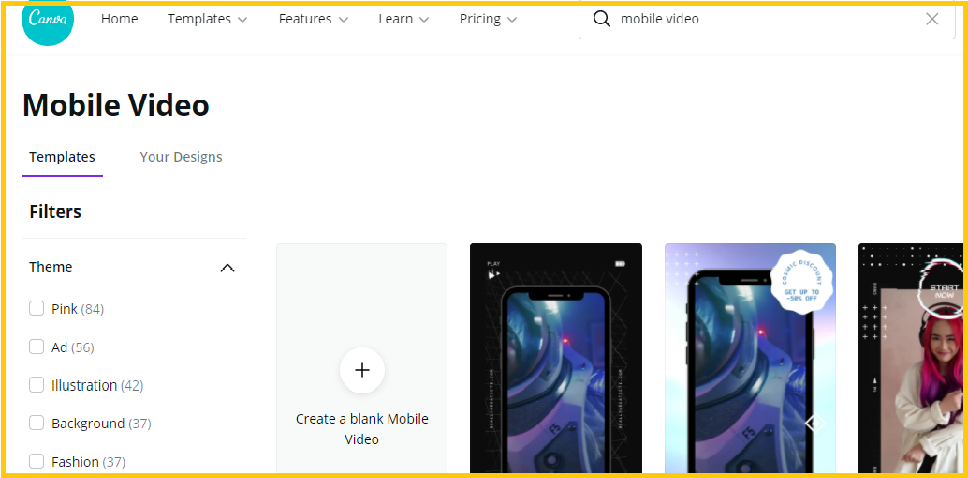
STEP 4
Upload the video and images, if any, to Canva.
STEP 5
Drag the video onto the blank template.
Note: You can drag the video directly from your PC to the template.
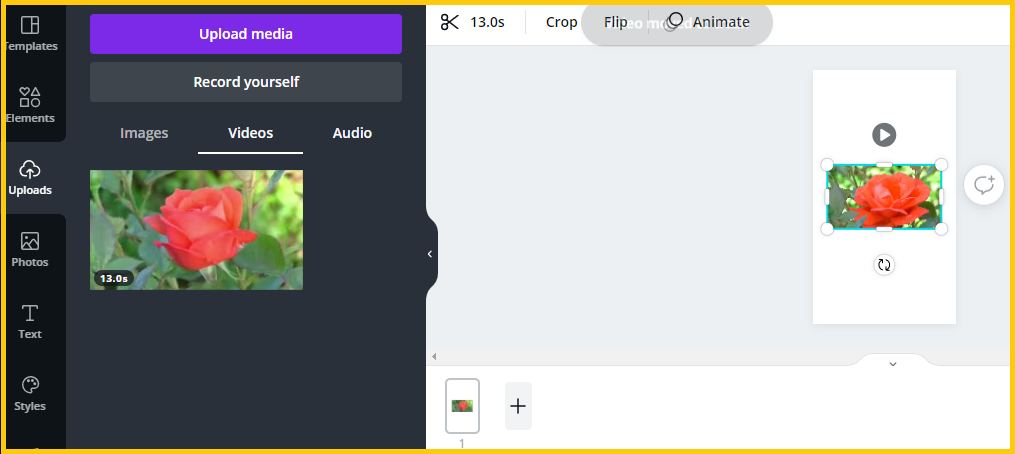
STEP 6 & 7
Next, enlarge the video to the size you want it, change the background color, and add text. Use the tools shown on the left panel of Canva.
You can add more than one module by clicking on the plus sign.
The call to action could reference your website or any other link you wish to share with your audience on the YouTube Shorts description.
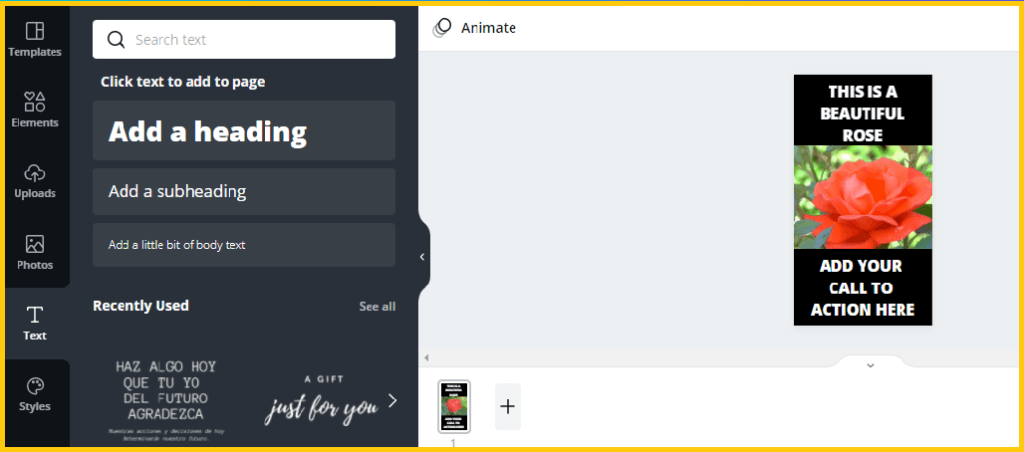
STEP 8
Add audio: click on audio on the bottom left panel on Canva. Select a song from the list or drag your own from the Uploads.
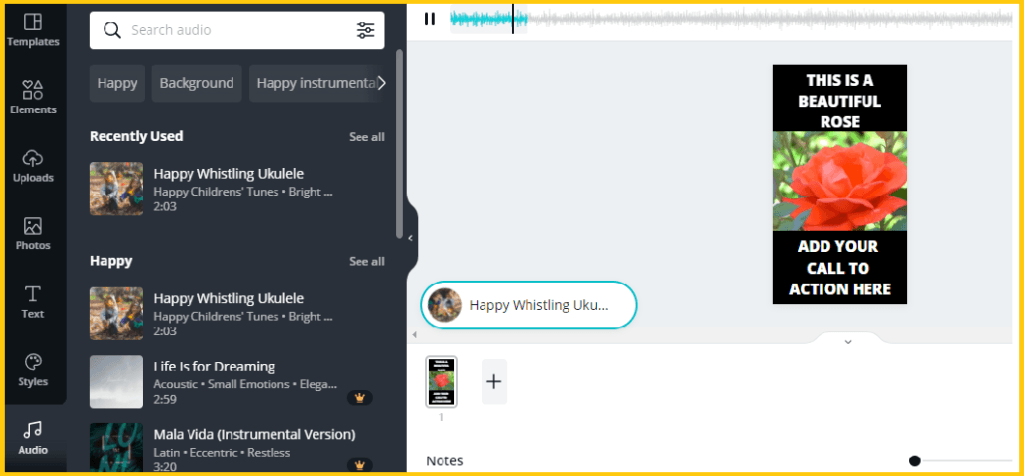
STEP 9
Test your video before downloading. Make any changes, if necessary.
STEP 10
Click download at the top right corner, then hit download again as MP4.
Finally, upload your video to your YouTube channel. And this is a typical YouTube Shorts.
Conclusion
In this article, I walk you through the process of creating YouTube Shorts. It is an easy step-by-step process. I have included pictures to guide you.
Shorts are:
- Short content Vertical videos
- 60 seconds or less
- Connected to YouTube
If you haven´t done so yet, go ahead and create your first YouTube Shorts. These Shorts make our days better.
Note: Shorts are not monetized like YouTube videos unless they are watched on a PC.
Here´s a Recap of the Step-by-step Process for Easy Reference.
- Sign up to Canva for free. The free version is okay to create this video. If you want to use more features on Canva, you can upgrade to Canva Pro. The free images on Canva can be used for commercial use. Make sure to check the license agreement for other images.
- In the Search bar on Canva type Tik Tok video or Mobile Video, and hit enter
- Choose a free template or use a blank one
- Upload video, images, and audio to Canva
- Drag video or images to your template
- Adjust the size as you want it
- Change color, add text if required
- Add audio
- Play the video to test it
- Download as MP4
I hope this has been useful. Do let me know if you have any queries.
Enjoy creating YouTube Shorts!